카페24
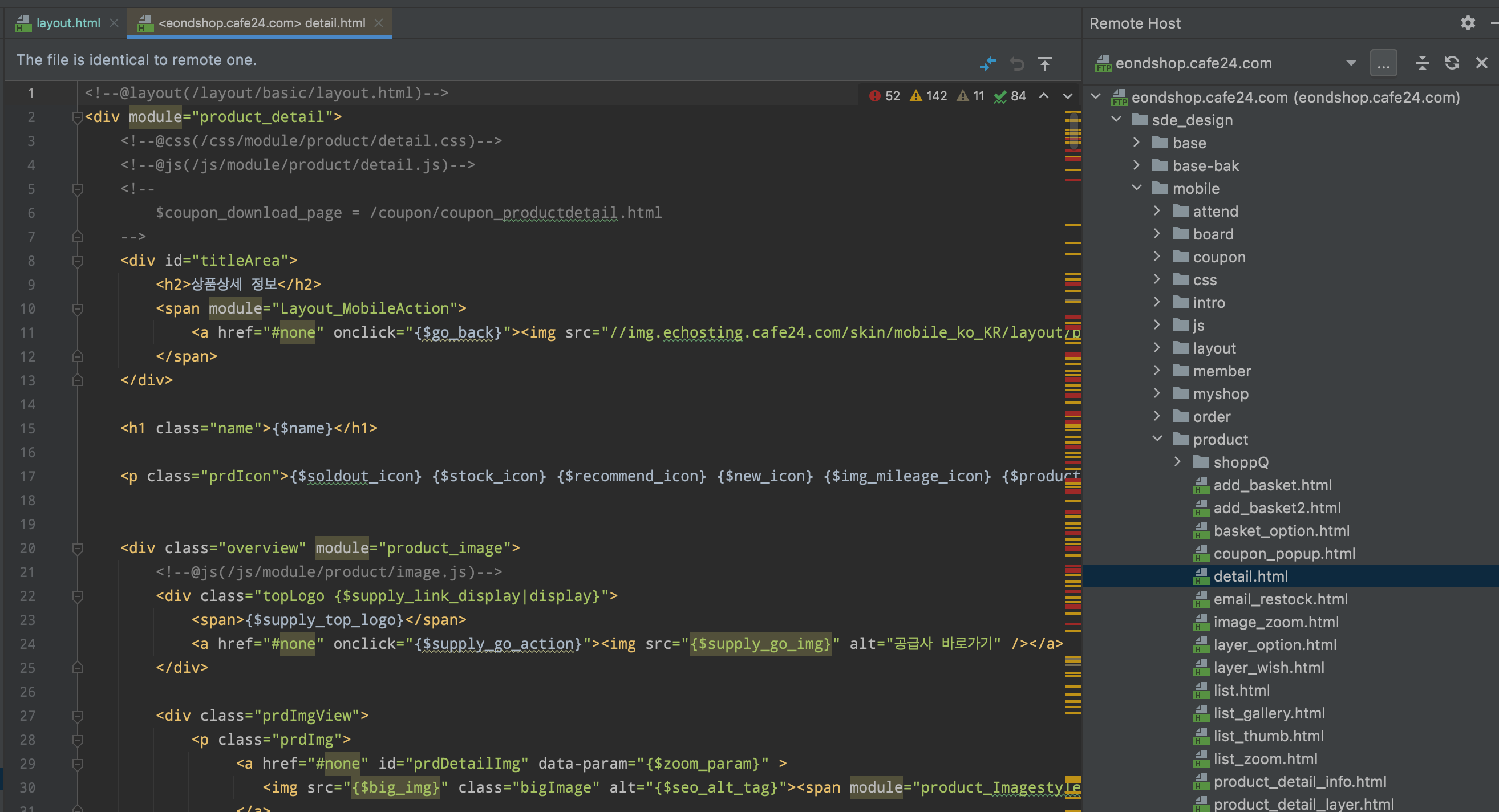
FTP 접속 후 > ftp 접속하시면 sde_design > mobile > product > detail.html
<div module="Product_mobileImage"> 이 안에서 작업하시면 되지 않나요.
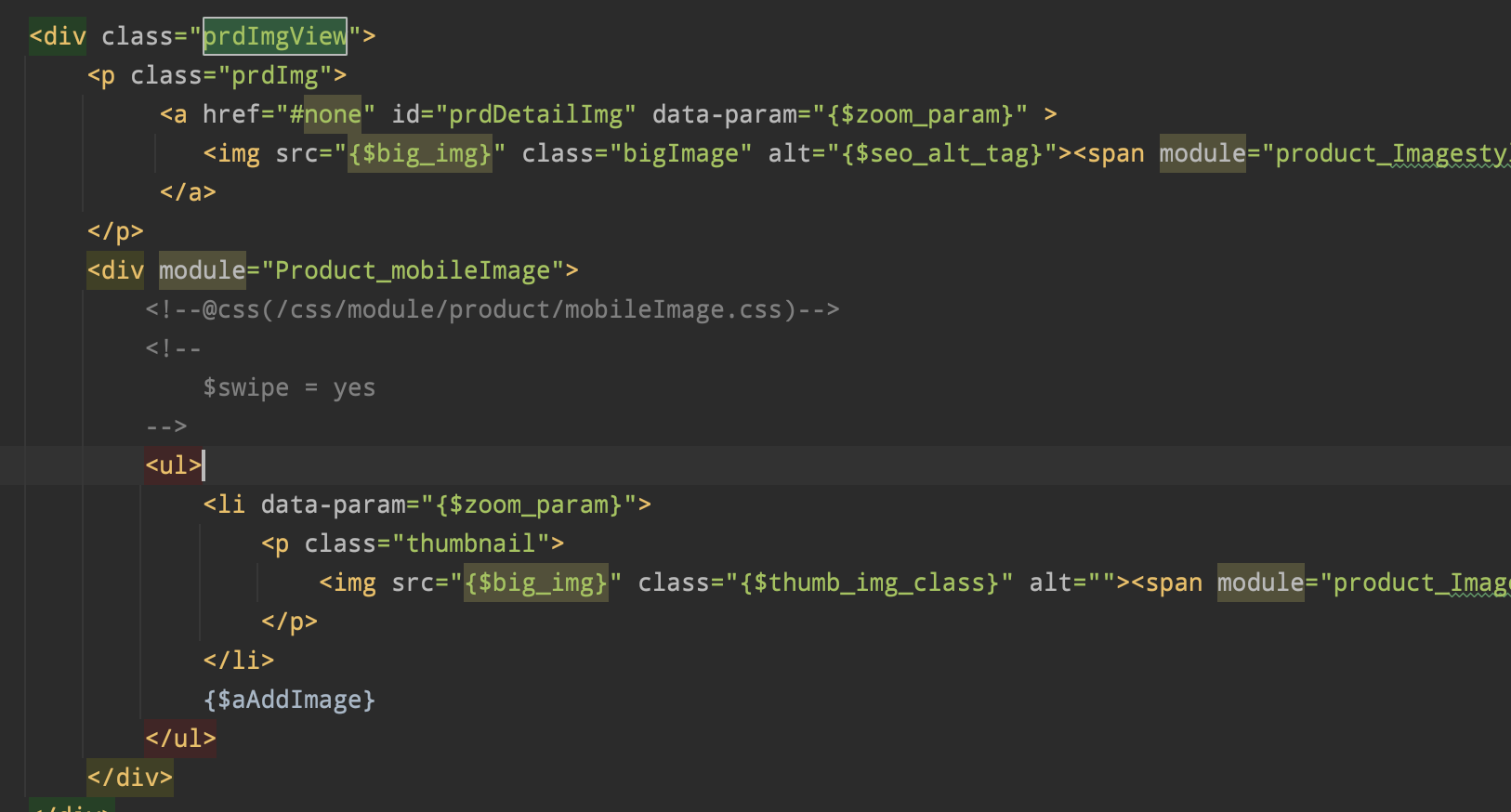
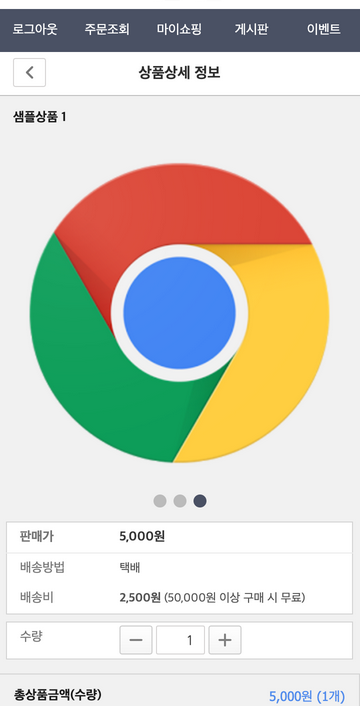
상품상세 이미지더보기 모듈
<div class="listImg" module="product_addimage">
<ul>
<li>{$add_img}</li>
<li>{$add_img}</li>
</ul>
</div>특정모듈에 종속되지는 않는 듯
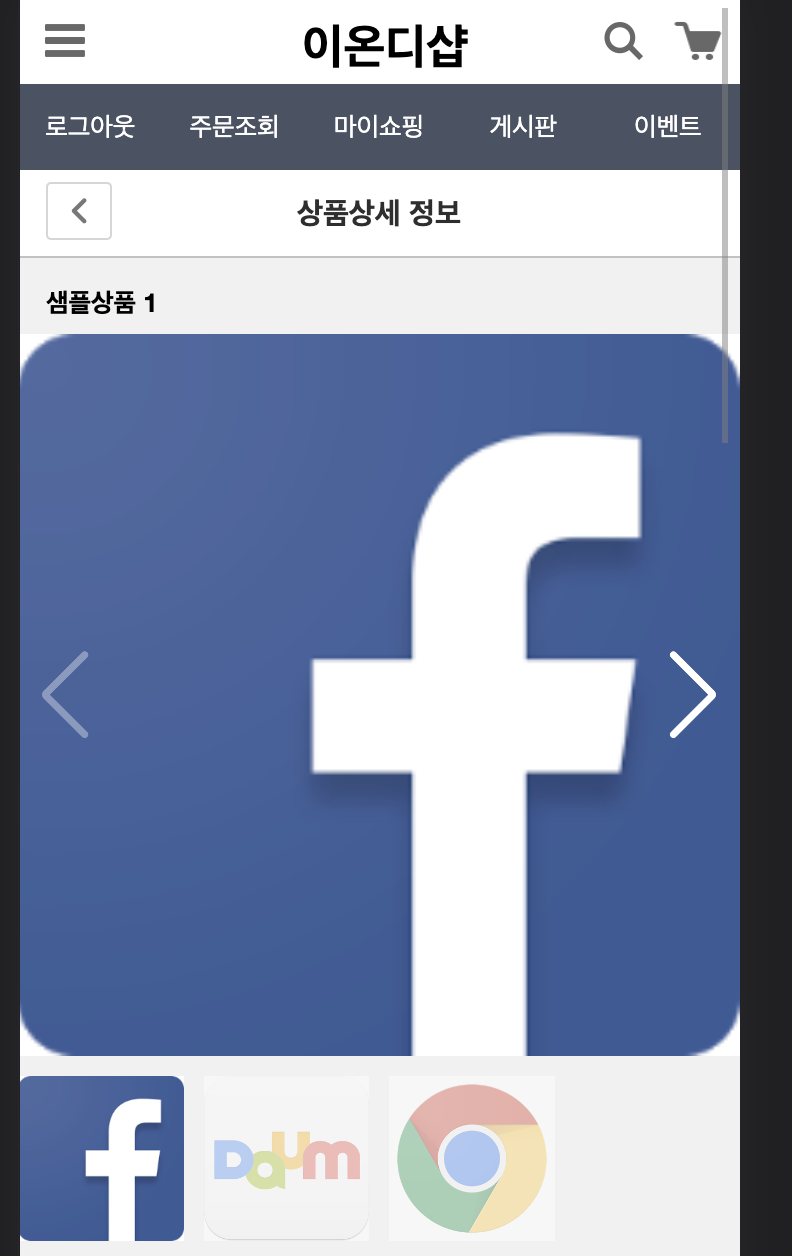
<div data-custom="swiper">
<link
rel="stylesheet"
href="https://unpkg.com/swiper/swiper-bundle.min.css"
/>
<style>
html,
body {
position: relative;
height: 100%;
}
body {
background: #eee;
font-family: Helvetica Neue, Helvetica, Arial, sans-serif;
font-size: 14px;
color: #000;
margin: 0;
padding: 0;
}
.swiper {
width: 100%;
height: 100%;
}
.swiper-slide {
text-align: center;
font-size: 18px;
background: #fff;
/* Center slide text vertically */
display: -webkit-box;
display: -ms-flexbox;
display: -webkit-flex;
display: flex;
-webkit-box-pack: center;
-ms-flex-pack: center;
-webkit-justify-content: center;
justify-content: center;
-webkit-box-align: center;
-ms-flex-align: center;
-webkit-align-items: center;
align-items: center;
}
.swiper-slide img {
display: block;
width: 100%;
height: 100%;
object-fit: cover;
}
body {
background: #000;
color: #000;
}
.swiper {
width: 100%;
height: 300px;
margin-left: auto;
margin-right: auto;
}
.swiper-slide {
background-size: cover;
background-position: center;
}
.mySwiper2 {
height: 80%;
width: 100%;
}
.mySwiper {
height: 20%;
box-sizing: border-box;
padding: 10px 0;
}
.mySwiper .swiper-slide {
width: 25%;
height: 100%;
opacity: 0.4;
}
.mySwiper .swiper-slide-thumb-active {
opacity: 1;
}
.swiper-slide img {
display: block;
width: 100%;
height: 100%;
object-fit: cover;
}
</style>
<!-- Swiper -->
<div
style="--swiper-navigation-color: #fff; --swiper-pagination-color: #fff"
class="swiper mySwiper2" module="product_addimage"
>
<div class="swiper-wrapper">
<div class="swiper-slide">
{$add_img}
</div>
<div class="swiper-slide">
{$add_img}
</div>
</div>
<div class="swiper-button-next"></div>
<div class="swiper-button-prev"></div>
</div>
<div thumbsSlider="" class="swiper mySwiper">
<div class="swiper-wrapper" module="product_addimage">
<div class="swiper-slide">
{$add_img}
</div>
<div class="swiper-slide">
{$add_img}
</div>
</div>
</div>
<!-- Swiper JS -->
<script src="https://unpkg.com/swiper/swiper-bundle.min.js"></script>
<!-- Initialize Swiper -->
<script>
var swiper = new Swiper(".mySwiper", {
spaceBetween: 10,
slidesPerView: 4,
freeMode: true,
watchSlidesProgress: true,
});
var swiper2 = new Swiper(".mySwiper2", {
spaceBetween: 10,
navigation: {
nextEl: ".swiper-button-next",
prevEl: ".swiper-button-prev",
},
thumbs: {
swiper: swiper,
},
});
</script>
</div>-
번호
제목
글쓴이등록일 조회
-
21
[매뉴얼] 카페24(cafe24) 모바일 더보기 또는 페이지네이션 동작하는 방법
이온디매뉴얼 매뉴얼 매뉴얼 매뉴얼 04/03 매뉴얼167167
-
20
[카페24톡] 각 쇼핑몰별 플랫폼 비교(카페24, 아임웹, 고도몰, 영카트, 우커머스, 쇼피파이, 식스샵, 메이크샵, 쇼피파이 등)
이온디카페24톡 카페24톡 카페24톡 카페24톡 08/18 카페24톡249249
-
»
[템플릿] 카페24 스킨 모바일 제품상세페이지 스와이프 커스터마이징하기
2
이온디템플릿 템플릿 템플릿 템플릿 07/19 템플릿181181
-
18
[템플릿] 카페24 쇼핑몰 무한스크롤 구현하기
2
이온디템플릿 템플릿 템플릿 템플릿 07/09 템플릿24742474
-
17
[템플릿] 카페24 샵 디자인
이온디템플릿 템플릿 템플릿 템플릿 05/09 템플릿133133
-
16
[템플릿] 카페24 스킨 수정기
이온디템플릿 템플릿 템플릿 템플릿 03/30 템플릿138138
-
15
[카페24톡] 카페24 구글애드센스 추적변환코드삽입
이온디카페24톡 카페24톡 카페24톡 카페24톡 11/10 카페24톡574574
-
14
[매뉴얼] 상품상세 제품정보 표시 - 제조사,공급사,브랜드 3개 항목을 노출
이온디매뉴얼 매뉴얼 매뉴얼 매뉴얼 10/31 매뉴얼194194
-
13
[매뉴얼] 현재 상품목록 노출순서가 등록순으로 노출되고있는데 최근 등록한 상품을 원하는 포지션에 노출시키고자 하면 어떻게 해야하나요?
이온디매뉴얼 매뉴얼 매뉴얼 매뉴얼 10/31 매뉴얼162162
-
12
[매뉴얼] 카페24 쇼핑몰 : 로그인 페이지 아이디 저장 표시
이온디매뉴얼 매뉴얼 매뉴얼 매뉴얼 10/22 매뉴얼265265
-
11
[매뉴얼] 사이트에 접속 시 무조건 https로 접속되게 하려면 어떻게 해야 하나요?
이온디매뉴얼 매뉴얼 매뉴얼 매뉴얼 10/10 매뉴얼153153
-
10
[카페24톡] 카페24 솔루션 이전
이온디카페24톡 카페24톡 카페24톡 카페24톡 09/27 카페24톡211211
-
9
[카페24톡] 카페24에서 일반사용자/사업자회원 별도로 회원가입 받는 방법이 있나요?
이온디카페24톡 카페24톡 카페24톡 카페24톡 09/20 카페24톡20492049
-
8
[카페24톡] 카페24 개발자센터
이온디카페24톡 카페24톡 카페24톡 카페24톡 09/13 카페24톡175175
-
7
[카페24톡] 카페24에서 git 사용하기
이온디카페24톡 카페24톡 카페24톡 카페24톡 09/04 카페24톡792792
-
6
[매뉴얼] 카페24 쇼핑몰 솔루션 스마트디자인+주석변수 사용설명서
이온디매뉴얼 매뉴얼 매뉴얼 매뉴얼 08/16 매뉴얼539539
-
5
[매뉴얼] 카페24 스킨 매뉴얼
이온디매뉴얼 매뉴얼 매뉴얼 매뉴얼 08/15 매뉴얼137137
-
4
[템플릿] 이미지 크기 {$image_medium}
이온디템플릿 템플릿 템플릿 템플릿 08/14 템플릿153153
-
3
[매뉴얼] 썸네일 크기 변경하는 법
이온디매뉴얼 매뉴얼 매뉴얼 매뉴얼 08/14 매뉴얼619619
-
2
[템플릿] 트렌드 노출하기 | {$prd_trand}
이온디템플릿 템플릿 템플릿 템플릿 08/14 템플릿8383






댓글 2
댓글작성칸으로이미지 확대보기를 추가하려면 어디를 수정해야 할까요??
1. 이미지 확대보기의 정의
이미지 확대보기의 경우 몇 가지 방법이 있는 걸로 알고 있습니다.
1) PC에서 보면 이미지 자체에 마우스 커서를 올리면 별도의 레이어에 좀 더 크게 확대된 이미지가 일부 영역으로 잡혀서 보이는 경우도 있고
2) 단순히 이미지 자체에 a태그를 삽입해서 별도의 새 창에 해당 이미지를 띄우는 방법도 있고요.
어떤 이미지 확대보기를 말씀하시는 건지에 대한 설명이 필요해 보입니다.
2. 어디에 그 기능을 넣을 건지
1의 1)의 경우에는 이미지 자체에 해당 기능을 넣는 건데, 여기서 썸네일 크게보기가 있고 아래 썸네일 작게 보기 영역이 있는데요..
1의 2)의 경우에도 큰이미지를 클릭했을 때인지, 아니면 작은이미지를 클릭했을 때인지.
질문 자체를 조금 더 자세히, 그리고 기존에 사용된 코드 예시와 함께 질문 주시면 답변드릴 수 있을 듯 합니다.