object(HotopayModel)#784 (23) {
["error"]=>
int(0)
["message"]=>
string(7) "success"
["variables"]=>
array(0) {
}
["httpStatusCode"]=>
int(200)
["module"]=>
string(7) "hotopay"
["module_info"]=>
NULL
["origin_module_info"]=>
NULL
["module_config"]=>
NULL
["module_path"]=>
string(52) "/home/eond/web/eond.com/public_html/modules/hotopay/"
["xml_info"]=>
NULL
["module_srl"]=>
NULL
["mid"]=>
NULL
["act"]=>
NULL
["template_path"]=>
NULL
["template_file"]=>
NULL
["layout_path"]=>
NULL
["layout_file"]=>
NULL
["edited_layout_file"]=>
NULL
["stop_proc"]=>
bool(false)
["user"]=>
object(Rhymix\Framework\Helpers\SessionHelper)#783 (20) {
["member_srl"]=>
int(0)
["user_id"]=>
NULL
["user_name"]=>
NULL
["nick_name"]=>
NULL
["email_address"]=>
NULL
["phone_number"]=>
NULL
["homepage"]=>
NULL
["blog"]=>
NULL
["birthday"]=>
NULL
["denied"]=>
NULL
["status"]=>
NULL
["is_admin"]=>
string(1) "N"
["is_site_admin"]=>
NULL
["profile_image"]=>
NULL
["image_name"]=>
NULL
["image_mark"]=>
NULL
["signature"]=>
NULL
["description"]=>
NULL
["group_list"]=>
array(0) {
}
["menu_list"]=>
array(0) {
}
}
["request"]=>
object(Rhymix\Framework\Request)#10 (13) {
["method"]=>
string(3) "GET"
["compat_method"]=>
string(3) "GET"
["url"]=>
string(24) "figma/443919/page/465436"
["hostname"]=>
string(8) "eond.com"
["domain"]=>
NULL
["protocol"]=>
string(5) "https"
["callback_function"]=>
string(0) ""
["_route_status":protected]=>
int(200)
["_route_options":protected]=>
object(stdClass)#11 (5) {
["cache_control"]=>
bool(true)
["check_csrf"]=>
bool(true)
["is_forwarded"]=>
bool(false)
["is_indexable"]=>
bool(true)
["enable_session"]=>
bool(true)
}
["module"]=>
string(5) "board"
["mid"]=>
string(5) "figma"
["act"]=>
string(16) "dispBoardContent"
["args"]=>
array(4) {
["document_srl"]=>
string(6) "443919"
["page"]=>
int(465436)
["mid"]=>
string(5) "figma"
["act"]=>
string(16) "dispBoardContent"
}
}
["ajaxRequestMethod"]=>
array(2) {
[0]=>
string(6) "XMLRPC"
[1]=>
string(4) "JSON"
}
["gzhandler_enable"]=>
bool(true)
}
1. 프레임 사이즈 94*54(90*50) 만들기
1) Unit Converter 플러그인 설치
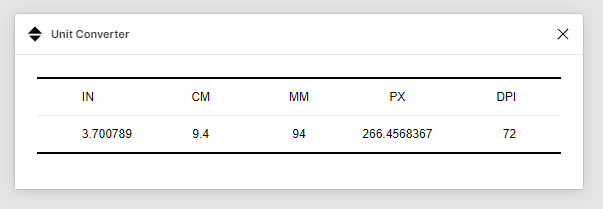
처음엔 몰라서 인터넷에서 px to mm 검색해서 컨버팅해주는 사이트에서 해봤는데 그 값이랑 실제 인쇄소에서 94mm 재단한 값이 달라 하루 작업한 게 물거품이 되어버렸습니다.
몇번의 삽질 끝에 피그마에서 Unit Converter 라는 플러그인이 있어 써봤는데, 아마 이게 맞는 값인 거 같네요.
mm에 원하는 수치 94를 입력하면 px로 값이 나옵니다. 이 값을 프레임 사이즈로 정해주시면 됩니다.
94mm = 266.45683679999996
54mm = 153.0709488
90mm = 255.118248
50mm = 141.73236
피그마에서는 소수점2자리까지만 입력이 됩니다. (그래서 반올림됩니다.)
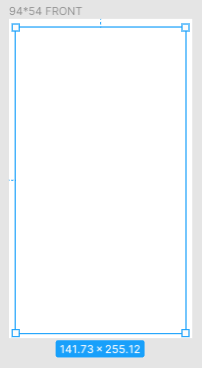
94*54의 프레임까지 동일하게 흰색 바탕색을 채워줍니다.
2. 폰트 사이즈
기본 영문 폰트는 8px가 작은 사이즈 폰트 정도인 거 같네요.
참조1)에서 moo.com 소개가 나오는데 다양한 디자인 템플릿이 있습니다. 디자인은 무닷컴을 참조해보시면 좋을 듯 하구요.
9px 정도면 작은 느낌에서 좀 더 잘 보일 수 있는 크기 같네요.
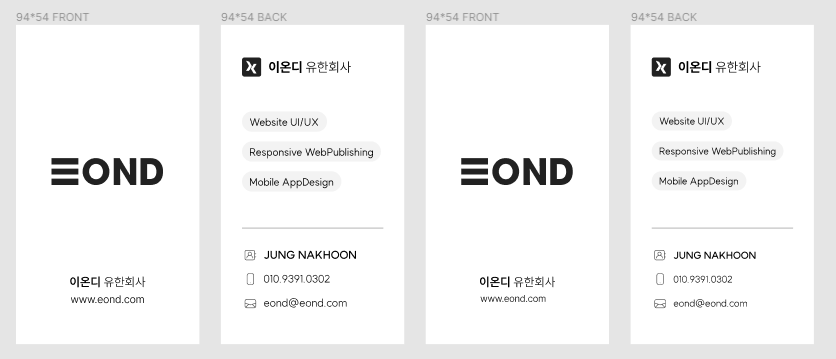
왼쪽이 9px, 오른쪽이 8px입니다.
참고로 피그마에서 화면 확대는 제 모니터 기준으로 120% 정도면 실제 명함 사이즈랑 동일하게 화면에서 볼 수 있네요.
(실물 명함을 모니터에 대보면서 확대 축소해보세요)
3. 아웃라인 작업하기
컴포넌트나 폰트는 다 아웃라인 작업 후에 PDF 내보내기하면 됩니다.
4. PDF 한장으로 합치기
https://www.adobe.com/kr/acrobat/online/merge-pdf.html
참조
1) https://spectrum.chat/figma/general/design-a-business-card-in-figma~9c2b3913-25c2-48f6-a813-c0d68bb90d15
2) https://www.moo.com/us/pixel?id=6610edda4e094f98a32cdbba32b3d3d5&feature-hideQuantityAndPaper=True#step=details|designKey=details-1
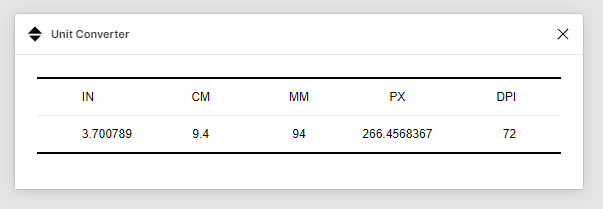
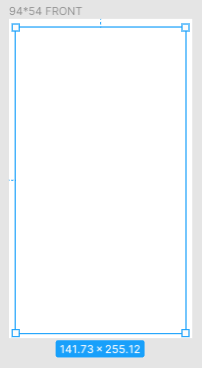
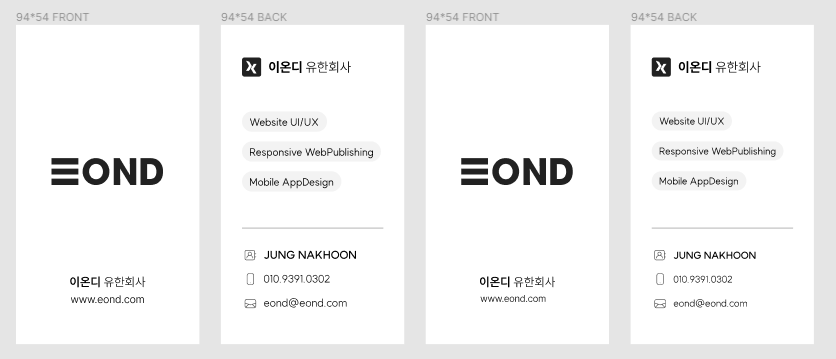







댓글 0
댓글작성칸으로