object(HotopayModel)#801 (23) {
["error"]=>
int(0)
["message"]=>
string(7) "success"
["variables"]=>
array(0) {
}
["httpStatusCode"]=>
int(200)
["module"]=>
string(7) "hotopay"
["module_info"]=>
NULL
["origin_module_info"]=>
NULL
["module_config"]=>
NULL
["module_path"]=>
string(52) "/home/eond/web/eond.com/public_html/modules/hotopay/"
["xml_info"]=>
NULL
["module_srl"]=>
NULL
["mid"]=>
NULL
["act"]=>
NULL
["template_path"]=>
NULL
["template_file"]=>
NULL
["layout_path"]=>
NULL
["layout_file"]=>
NULL
["edited_layout_file"]=>
NULL
["stop_proc"]=>
bool(false)
["user"]=>
object(Rhymix\Framework\Helpers\SessionHelper)#800 (20) {
["member_srl"]=>
int(0)
["user_id"]=>
NULL
["user_name"]=>
NULL
["nick_name"]=>
NULL
["email_address"]=>
NULL
["phone_number"]=>
NULL
["homepage"]=>
NULL
["blog"]=>
NULL
["birthday"]=>
NULL
["denied"]=>
NULL
["status"]=>
NULL
["is_admin"]=>
string(1) "N"
["is_site_admin"]=>
NULL
["profile_image"]=>
NULL
["image_name"]=>
NULL
["image_mark"]=>
NULL
["signature"]=>
NULL
["description"]=>
NULL
["group_list"]=>
array(0) {
}
["menu_list"]=>
array(0) {
}
}
["request"]=>
object(Rhymix\Framework\Request)#10 (13) {
["method"]=>
string(3) "GET"
["compat_method"]=>
string(3) "GET"
["url"]=>
string(17) "mac/449717/page/1"
["hostname"]=>
string(8) "eond.com"
["domain"]=>
NULL
["protocol"]=>
string(5) "https"
["callback_function"]=>
string(0) ""
["_route_status":protected]=>
int(200)
["_route_options":protected]=>
object(stdClass)#11 (5) {
["cache_control"]=>
bool(true)
["check_csrf"]=>
bool(true)
["is_forwarded"]=>
bool(false)
["is_indexable"]=>
bool(true)
["enable_session"]=>
bool(true)
}
["module"]=>
string(5) "board"
["mid"]=>
string(3) "mac"
["act"]=>
string(16) "dispBoardContent"
["args"]=>
array(5) {
["category"]=>
string(6) "464709"
["document_srl"]=>
string(6) "449717"
["page"]=>
int(1)
["mid"]=>
string(3) "mac"
["act"]=>
string(16) "dispBoardContent"
}
}
["ajaxRequestMethod"]=>
array(2) {
[0]=>
string(6) "XMLRPC"
[1]=>
string(4) "JSON"
}
["gzhandler_enable"]=>
bool(true)
}
https://support.apple.com/ko-kr/HT208721
스크린샷 또는 QuickTime Player를 사용하여 화면의 전체 또는 선택한 부분을 비디오로 기록할 수 있습니다.
스크린샷 도구 막대 사용하기

스크린샷 도구 막대를 보려면 shift, command 및 5 키를 동시에 누릅니다. 그러면 화면의 전체 또는 선택한 부분을 기록하거나 화면의 스틸 이미지를 캡처할 수 있는 화면상 제어기가 표시됩니다.



 버튼 옆에 있는 화살표를 클릭하여 다음과 같이 기록 설정을 변경할 수 있습니다.
버튼 옆에 있는 화살표를 클릭하여 다음과 같이 기록 설정을 변경할 수 있습니다.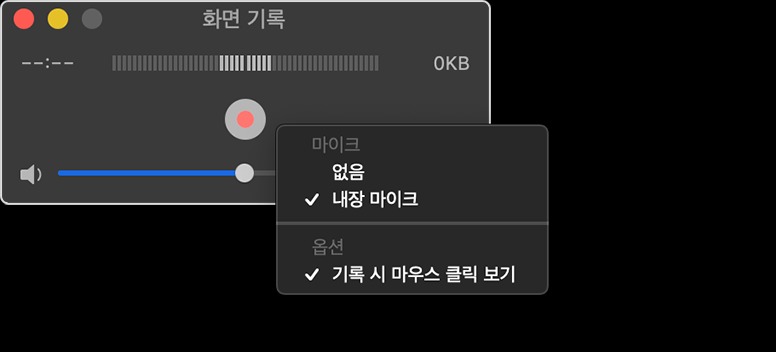
 버튼을 클릭한 후 다음 작업 중 하나를 수행합니다.
버튼을 클릭한 후 다음 작업 중 하나를 수행합니다. 버튼을 클릭하거나 command-control-esc 키를 누릅니다.
버튼을 클릭하거나 command-control-esc 키를 누릅니다.






댓글 0
댓글작성칸으로